Mudfish App for iOS
This document is about show to use mudfish app for iOS. Mudfish app could be found at the appstore by searching "Mudfish".
Introduction
Differences from mudfish for desktop.
Here's summary what's differences between mudfish app for iOS and mudfish vpn for desktop.
For mudfish app, it works always as Full VPN mode. And it doesn't support the per-app VPN feature. So it means all traffics from iOS will go to mudfish nodes you'd picked.
At mudfish app, it doesn't apply "item configuration / program settings" which set from mudfish vpn for desktop. The configuration of mudfish app is completely separated.
Your data plan is shared. If your data plan is PPT (Pay Per Traffic), your credit usage will be charged how much you used.
However if your data plan is Subscription, no extra credit charges but the speed cap.
Mudfish credits are shared cross mudfish services. So you can use it at both mudfish apps and mudfish other services.
UI
Front
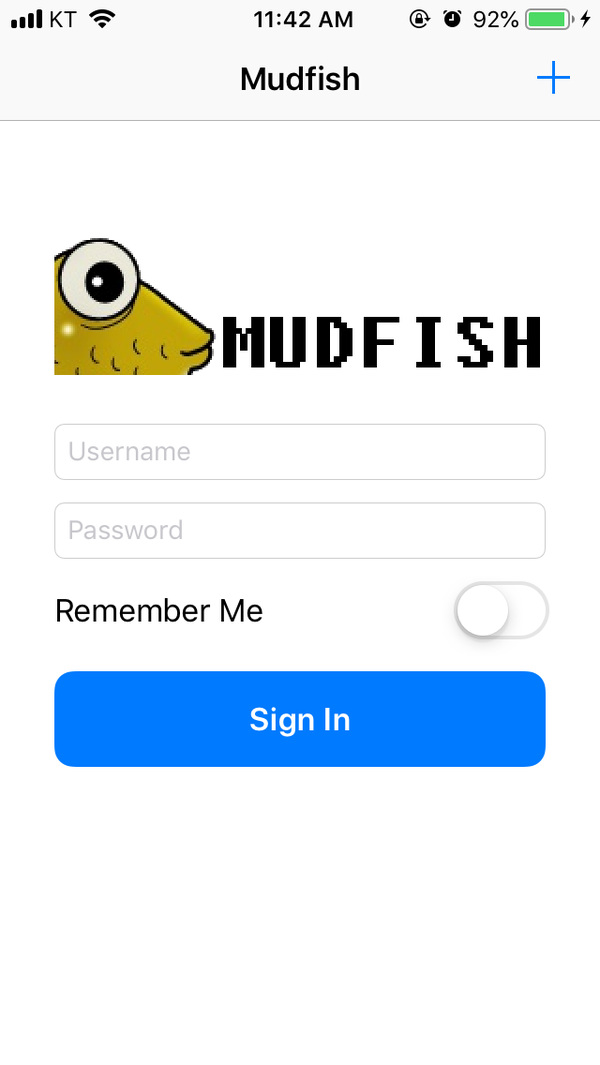
Front screent is the sign-in scrrent. By clicking (Plus) icon, you can sign up.
If you want to keep the sign-in alive, you can use "Remember Me" button.
Main screen
Very simple screen with the following options:
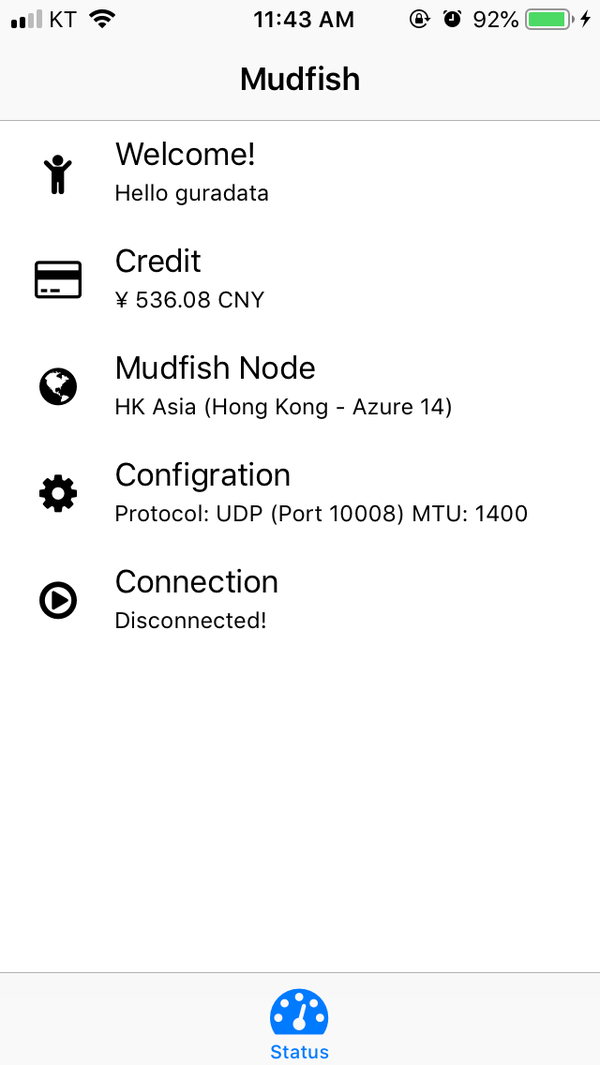
Welcome!
Credits
Show the current mudfish credit balance. If you click it, it moves to the screen for InApp payments.
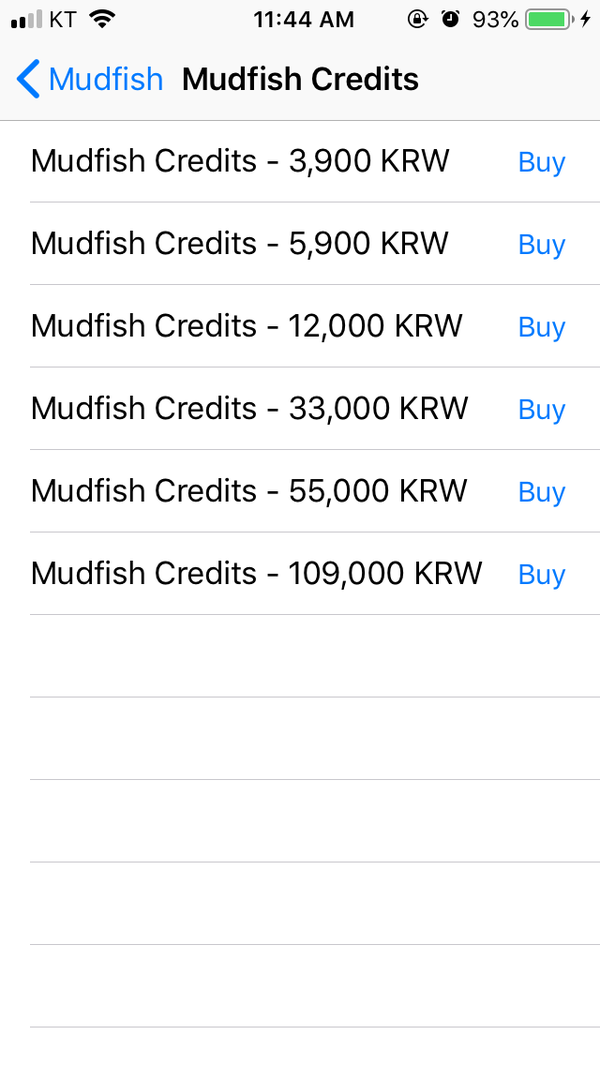
Mudfish Node
Show current mudfish node you picked. If you want to change, you can touch.
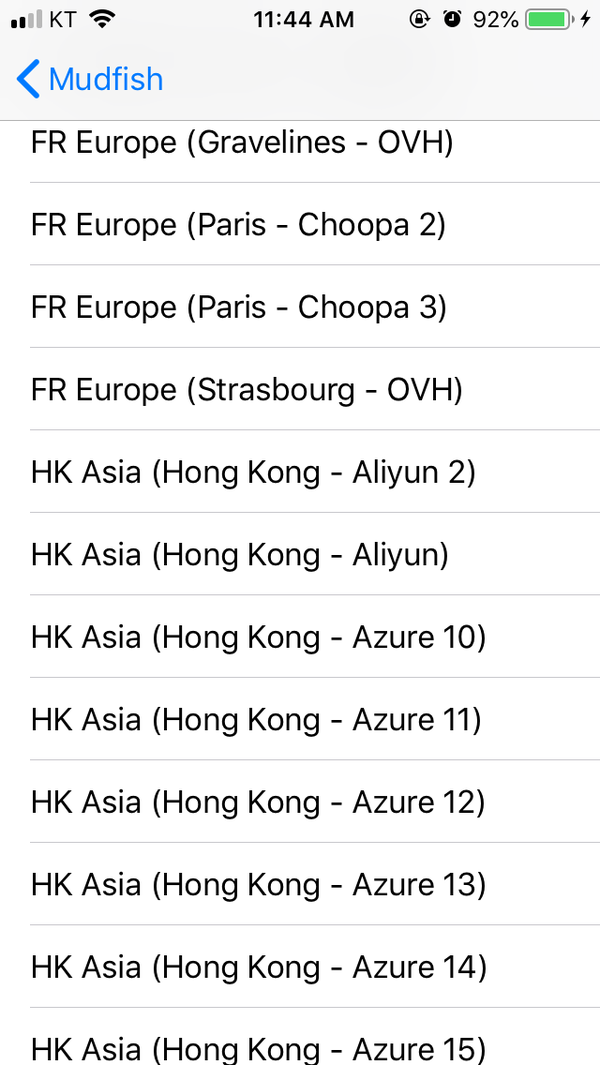
Node Mode
This menu selects how you want to connect to the mudfish node. The following modes are currently supported:
Basic Mode
This is the default mode selected and will use one mudfish node to reach the destination.
SimpleFEC mode
This mode is used to overcome packet loss between the user's cell phone and the mudfish node. It sends multiple duplicate packets to prevent packet loss in the middle.
However, the credit usage can be at least 2-3 times higher.
Advanced Mode
This mode can be used when you want to chain two mudfish nodes to reach a destination. You can choose which mudfish nodes you want to use, and you can see the recommended route through the menu in the top right corner.
This can be used when you want to avoid certain areas due to routing issues.
Configuration
You can change Connection Protocol and MTU.
Connection Protocol
Currently only UDP protocol is supported. As default, it's UDP (Port 10008)
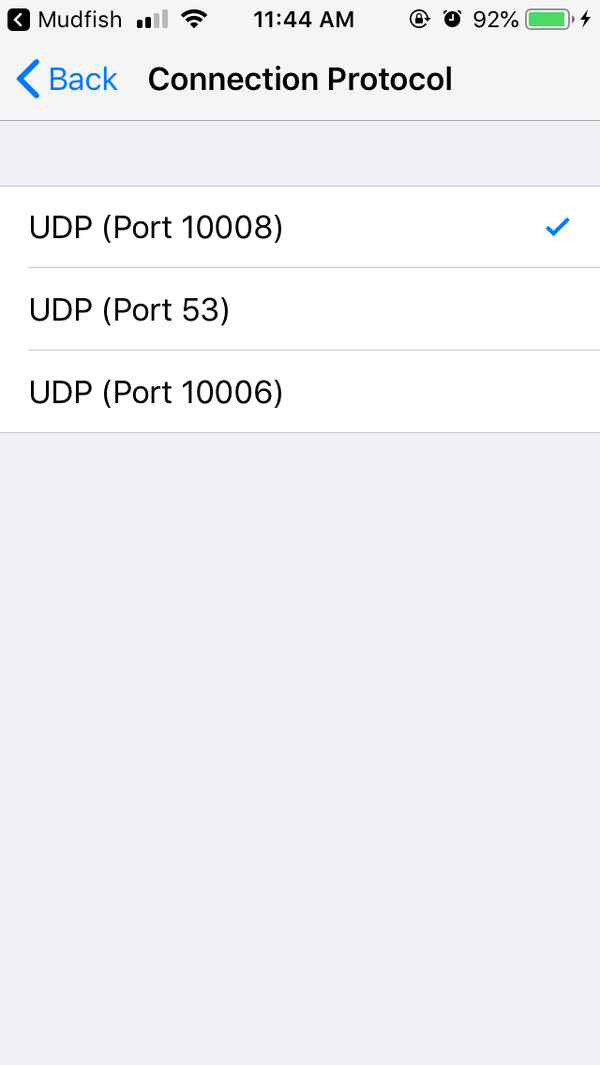
MTU
You can specify MTU size. As default, it's 1400 bytes.
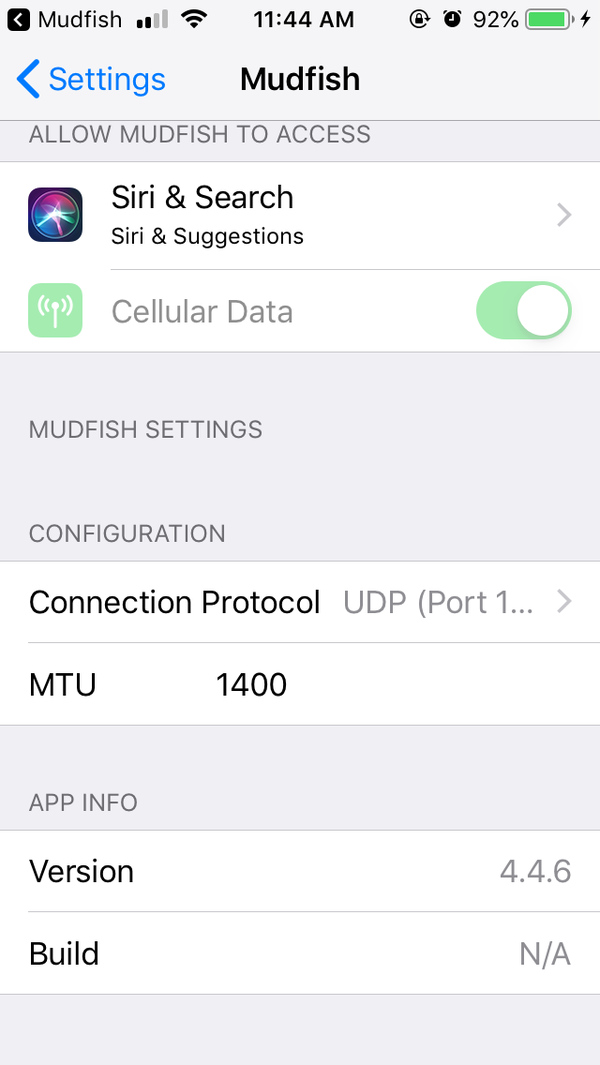
RTT check speed
This specifies the speed of RTT checking between user and mudfish nodes. If this value is larger than 1, it'll show the latency (ping) information at "Mudfish Node" menu. The each value means:
0
This means "turn off the RTT checking". This is the default value.
1
This is slowest speed of RTT checking. Under some environment, the aggressive RTT checking makes your home router got a hang. For that case you can use this value.
5
This is highest speed of RTT checking. 5 threads will check RTT information at the same time.
Connect
Points current connection status. If you click, you can do "Connect" or "Disconnect".
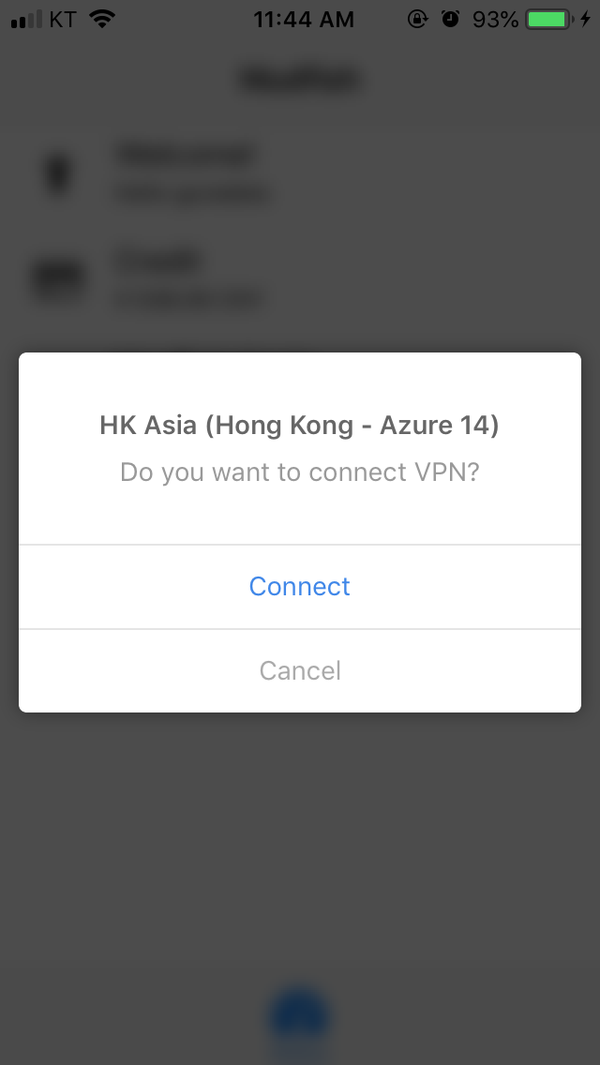
FAQ (Frequently Asked Questions)
The tunnel automatically getting disconnected!
When this issue happens, please check that Mudfish app is crashed or not as follows:
Opens 'Settings -> Privacy & Security -> Analytics & Improvements' menu.
At there, opens 'Analytics Data' menu. It'll show the crash logs happened on the iOS phone and sorted alphabetically. Scroll down a little bit and try to find 'Mudfish' something.
If there's an entry, it means there was a crash of Mudfish app and the filename points the timestamp.
To analyze the issue, please send .ips file of Mudfish app to
support@loxch.com email.
Do I need to equip a game item from Mudfish Cloud VPN for PC?
No. The item and configuration settings are not shared between Mudfish Cloud VPN for PC/Desktop and Mudfish App for iOS.
Error Codes
In this section, I'll describe each of the error codes that can come up using the Mudfish iOS app and describe their solutions.
If the problem is not solved by the methods described below, please ask at the Mudfish Forum.
MUDEXP_00001
Got a nil response from the provider
When this issue happens, normally it means that the packet tunnel of Mudfish app didn't be installed properly. To fix this issue, please try to follow:
Uninstall the existing mudfish app.
Reinstall the mudfish app from AppStore.
After the login, please make sure that you "Add VPN configuration".
MUDEXP_00007
https request failed
This error points that there's a problem to connect to mudfish website via SSL (HTTPS) protocol. The following are which you can encounter:
Code=-1202
The certificate for this server is invalid. You might be connecting to a server that is pretending to be “mudfish.net” which could put your confidential information at risk.
This error code means that you're under the network firewall which perform DPI (Deep Packet Inspection).
Please check you're already running any kind of VPN-based filtering app or your ISP or router performs DPI.
MUDEXP_00025
connect(2) fail: <errno> <err_message>
This error points that there's a problem to measure RTT between your phone and
mudfish nodes. <errno> <err_message> shows the detail why:
51 Network is unreachable
This means that the connection to the mudfish node isn't reachable. Please check whether your internet connection works fine or you're running other VPN programs.
MUDEXP_00032
writeDatagram error: <errstr>
This error points that you failed to send UDP packet to the mudfish node you
picked. By checking <errstr> message, you can see more details about why:
Code=57 "Socket is not connected"
This message means you're under the network firewall. If this issue happens please try to use other mudfish nodes.
MUDEXP_00042
bad authentication <errno>
This error means there's an authentication problem between your iPhone and mudfish auth server. Please check the following error codes for details:
-2
This error code means that there's a problem in the connection between your phone and mudfish master server. Normally other errro logs will be logged before this error.
-3
This means your ID / passowrd is wrong. Please check your ID / password again. Or please try to log out from the mudfish app and log in again.
MUDEXP_00043
not enough credits
This message means your account doesn't have a mudfish credit. You need to buy mudfish credits at http://mudfish.net/admin/credits/buy link.
MUDEXP_00048
Client error while sigining in: error Domain = <domain> Code=<errno> <err_string>
This error means that it failed to send the HTTP request to the mudfish
web site for sign-in operation. The symptom is depending on <errno> as
follows:
-1202
The certificate for this server is invalid. You might be connecting to a server that is pretending to be “mudfish.us” which could put your confidential information at risk.
This error code means that you're under the network firewall which perform DPI (Deep Packet Inspection).
1005 "The network connection was lost."
This error means that the underlying TCP connection that’s carrying the HTTP request disconnected while the HTTP request was in progress.
Please check your network has the network firewall. If you're connecting from China mainland, please be aware that GWF (Great Wall Firewall) blocks Mudfish websites.
MUDEXP_00059
Failed to read for auth: http <http> error <errno> <errmsg>
This error code means it failed to read the data from mudfish master server.
<errmsg> shows why it happens.
MUDEXP_00062
Failed to read for auth (r <return_code> errno <err_number> <err_msg>)
This error code means that it failed to read the expected data from the authentication server of Mudfish. Normally this error means that there's a connection problem between your phone and mudfish server.
<err_msg> describes more details about why it failed. Each <err_number>
means:
35 Resource temporarily unavailable
This error means that the mudfish master server doesn't send the response within 10 seconds.
If this issue persists, try to terminate the mudfish app completely and log in again.
MUDEXP_00077
error response for auth (reason <reason_code>)
This message means that the authentication server of Mudfish returns a error
code for your authentication. <reason_code> points why it happens:
4
This code points that your sessioin token is expired. You need to sign in again with your username and password.
Please terminate a Mudfish app completely from iOS then then sign in again.
MUDEXP_00092
Invalid form
This error means that something is wrong in the username or the password to sign in. If this issue happens, please log out from the app and sign in again.
MUDEXP_00118
Failed to delete file <filepath>
This is a warning message and ignorable. So you don't need to worry about this message in my opinion because it doesn't affect to the connection status via Mudfish.
MUDEXP_00122
Stopping the mudfish tunnel. (reason NEProviderStopReason(rawValue: <reason>)
This message means that Mudfish tunnel is stopping. <reason> points why
it's stopping.
1 NEProviderStopReasonUserInitiated
The user stopped the provider extension. This means the user manually touched the stop button.
