Item
At this Item menu, you can equip or manage items. Currently the following menus are available:
Equip Item
Manage Item
You can manage the game item equipped such as changing the configuration for the items. Or you can create your own custom item.
Equip Item
This menu is used to equip the mudfish game/site items.
Manage Item
Item Configuration
Usually, you can visit the item configuration menu by clicking "Item -> Manage Item" menu or clicking the item link in the 'My Items' on the dashboard. The following options can be found in the item configuration menu.
Auto Refresh
Save your time and steps. The item would be auto-refreshed when the remain days become less than 3 days.
Server Location
List of destination locations supported by this item. To get best RTT or node information, please specify a destination location you're playing.
Today's recommended pathes
It calculates with the RTT information collected based on the "Server Location" above and provides information on optimal mudfish node pathes. You can check estimated RTT mean and deviation information.
Nodes
You can pick the mudfish node you'd like to use. Currently the following node modes are supported.
Basic mode
Advanced mode
Multi Path mode
Active
Select whether it's active or not affecting to set the routing table entries.
Create Custom Item
Sometimes you'd like to use Mudfish for games which officially unsupported by Mudfish. Without using Full VPN mode, you can play the game with creating your own item. The following is a step by step instruction.
IMPORTANT
Please keep "Auto Refresh" option turn on if you don't want to delete your custom item. Default valid days of the custom item is 30 days. If 'Auto Refresh' option is off, it'll be deleted after 30 days.
Instruction
Turns on Expert Mode with visiting 'Setup → Account' menu.
Please make sure you log out and log in again to apply the change of Expert Mode.
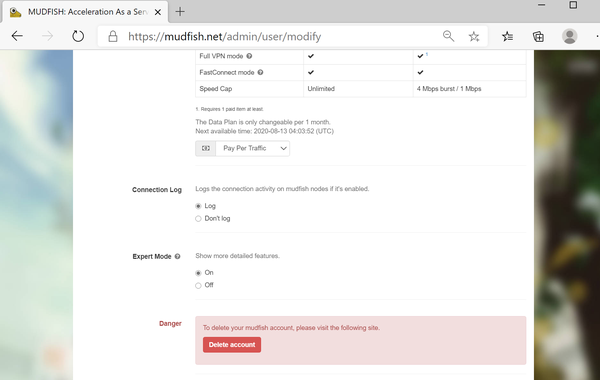
Moves to 'Item → Manage Items' menu. At there, you can see button. It shows 'Item Add' menu
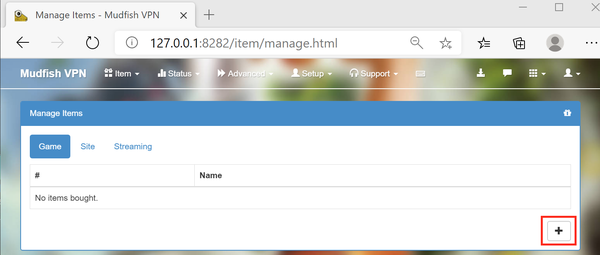
Please see the title and description for details. Please check the help text on the page.
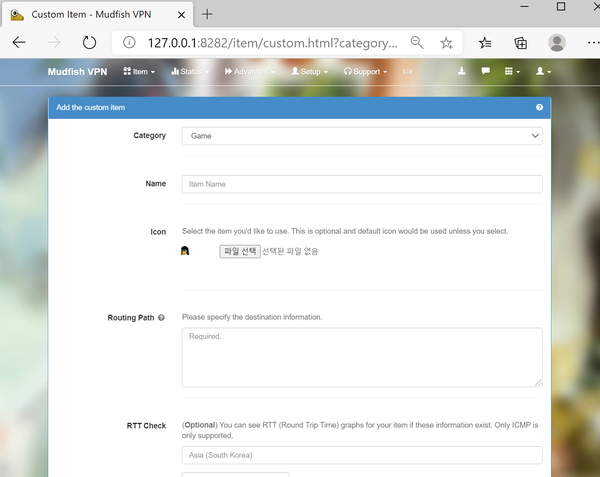
Please fill the routing table. Currently Mudfish supports three types of destination information:
-
If you know the destination's IP, you can put it based on CIDR syntax. For example:
- 1.1.1.0/24
Hostname
For example, you can put "www.google.com" or "www.mudfish.net" domains as the destination information. Then mudfish core programs try to resolve it to IP address and register it based on CIDR /24
Process Name
This feature is supported on Windows only.
From Windows 8+ and mudfish v4.5.1+ Mudfish package is shipping MUDWFP (Windows Filtering Platform) driver with the installer.
Please note that MUDWFP doesn't support Windows 7.
You can redirect the traffics based on per-process basis. For example:
P:firefox.exe
This syntax tries to redirect the traffics from firefox.exe processes. If you want to add multiple process names, it's possible too. You can add multiple
P:lines. For example,P:chrome.exeP:firefox.exeP:whale.exe
Per-process options
If you want to use per-process options, you must use Mudfish v5.8.1 or above version.
Mudfish supports per-process options and supports the following rules:
E<port_number>Exclude the specific
<port_number>. This applies to both TCP/UDP. You can define multipleE<port_number>syntaxes to exclude multiple ports.I<port_number>Include the specific
<port_number>. This applied to both TCP / UDP. You can define multipleI<port_number>syntaxes to include multiple ports.RCauses operation in Reverse mode. You can only define once.
Each option must be separated by a semicolon (
;). See the example usage below:P:curl.exe;E443;E80Sets the
curl.exeprocess to be forwarded through the Mudfish node, but configures Port 443 and Port 80 to connect directly from the user's computer without going through the mudfish node.P:proc.exe;R;I80Handles traffic generated by the
proc.exeprocess, but because it is inRmode, all connections are connecting directly from the user's computer. However, traffic on Port 80 is forwarded through the mudfish node.
-
"RTT Check" is a optional but if you'd like to see RTT information between your desktop and game servers via Mudfish nodes please add a destination using ICMP protocol
When you create your item, you should restart Mudfish at least once.
