Setup
At this 'Setup' menu, you can manage your accounts and program settings.
Account
At this 'Account' menu, you can manage the followings:
Edit Profile
You can edit your general account information.
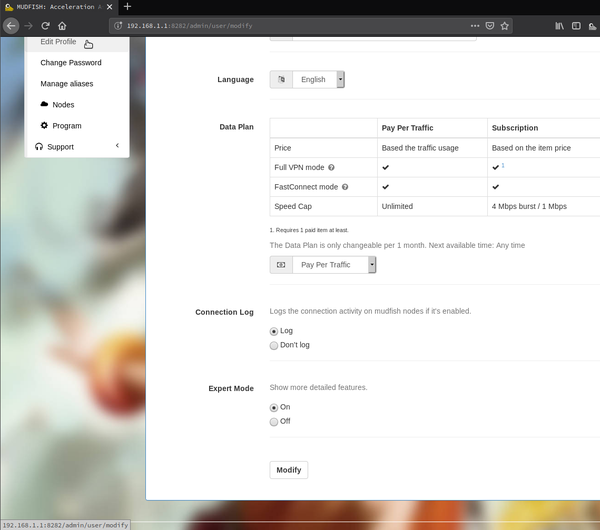
Change Password
You can change your password at this menu.
Manage aliases
To use this feature, you should turn on "Expert Mode". Please visit Edit Profile menu to change it.
If you'd like to use your mudfish account for multiple devices you can create aliases at this menu.
These aliases are sharing mudfish credits with your Master (origin) account. So any traffic usages or equipping the mudfish item could charge mudfish credits to your Master account.
Features
You can create up to 15 alias accounts.
At alias account
You can not buy the mudfish credits.
You can not create other aliases. Please use your Master account to create other aliases.
Your master credits are used because it's shared cross all aliases.
Alias
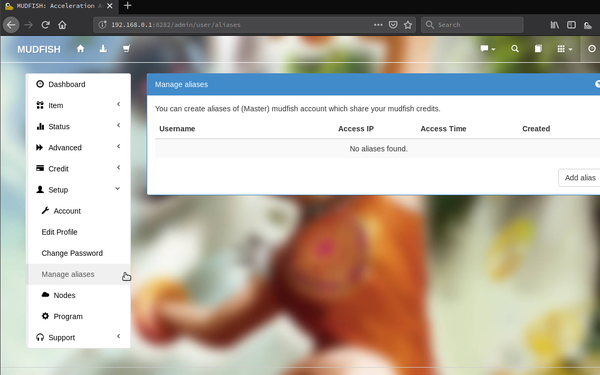
Create
At 'Setup → Account → Manage aliases' menu, you can click 'Add alias' button to create your aliases.
Delete
There's "X marker" icon next to your alias. By clicking it you can delete your aliases.
Connect
It's totally same with normal log-in steps but with alias username.
Nodes
Node List Policy
Please specify Node List Policy whether it's based on the whitelist or blacklist. Default is the whitelist based policy.
Blacklist
If this policy is picked, you can pick mudfish nodes you'd like to remove. This policy could be used to set the list of mudfish nodes which you don't interesting to.
Whitelist
If this policy is picked, the list of mudfish nodes would be consisted with nodes you're interested in.
Nodes
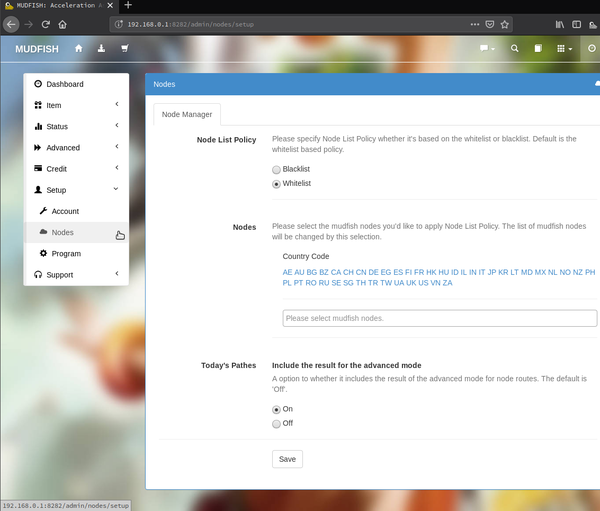
The list of mudfish nodes you'd like to set.
Today's Pathes
Internally, Mudfish performs the shortest RTT calculcation for items so you can see the result of 'Today's Pathes' at the item configuration menu normally. However depending on this option, you can choose whether it ncludes the result for the advanced mode.
The default is 'Off'.
Program
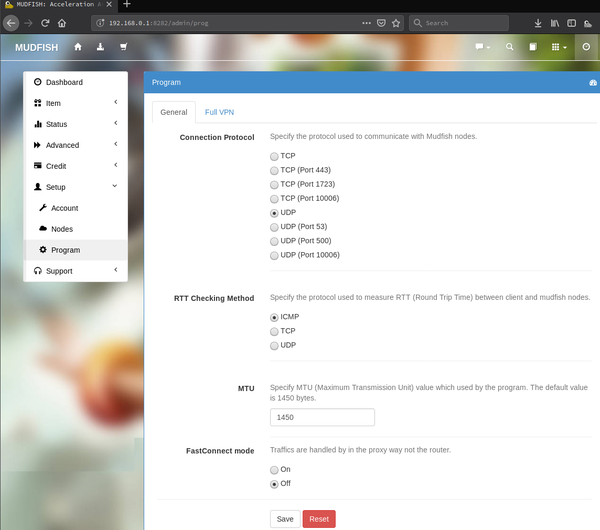
General
Connection Protocol
Specify the protocol used to communicate with Mudfish nodes. For details, please check Connection Protocols section.
RTT Checking Method
Specify the protocol used to measure RTT (Round Trip Time) between client and mudfish nodes.
MTU
Specify MTU (Maximum Transmission Unit) value which used by the mudfish program. The default value is 1450 bytes.
FastConnect Mode
Traffics are handled by in the proxy way not the router. Please check FastConnect mode section for details.
NAT Open Mode
If you're playing the game which based on P2P (Peer To Peer) protocol, or matching the players takes too long, then this option could be helpful. For details, please check NAT Open mode link.
Full VPN
This option is used for Mudfish to set it as Full VPN meaning redirecting all traffics from the desktop to Mudfish node. For details, please check Full VPN mode section.
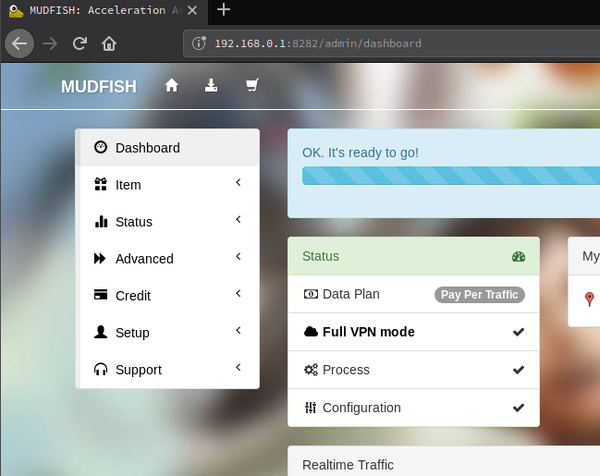
Exceptional routes
When setting up a Full VPN, for certain routing paths it could use original network adapter without passing through Mudfish. Please input the routing path in CIDR format for each line.
Enter the routing path in CIDR format for each line. For example:
- 8.8.0.0/16
- 1.1.1.1/32
If you're using with WFP Item mode enabled, you can specify the process name for exclusion rules. For example, you can specify the process name as below:
- P:chrome.exe
- P:firefox.exe
