Program
Merge network profiles
If you're interesting to disable this creation of network profiles, please try to use
-Ioption described at MUDEC_00045 error link.
Whenever Mudfish launcer is executed, you might see that Windows creates a new network profile. At some point, you'd like to merge or clean up those profiles. This wiki explains how you can do.
Windows 7
To merge, delete, rename or change the icon for network locations in Windows 7.
Open the "Control Panel"
Select and open "Network and Sharing Center"
Click on the "Icon"(a house icon for me) under "View your active networks". This will open the "Set Network Properties" dialogue. Here you can rename a network connection or change the icon for that network connection.
Click on "Merge or Delete Network Locations" to see a list of stored network connections. You can merge or delete connections here as well as see if a network connection is in use and managed or unmanaged.
For more information see Create or modify network profiles.
Windows 8 or 10
From Windows 8, there are no ways to easily merge or delete network profiles created by TAP Win32 adapter v9. This section explains how you can clean up.
Open the notepad and copy & paste the following body.
Windows Registry Editor Version 5.00 [-HKEY_LOCAL_MACHINE\SOFTWARE\Microsoft\Windows NT\CurrentVersion\NetworkList\Profiles] [-HKEY_LOCAL_MACHINE\SOFTWARE\Microsoft\Windows NT\CurrentVersion\NetworkList\Signatures\Unmanaged] [-HKEY_LOCAL_MACHINE\SOFTWARE\Microsoft\Windows\CurrentVersion\NcdAutoSetup\NetworkSetting] [-HKEY_LOCAL_MACHINE\SYSTEM\CurrentControlSet\Services\Dnscache\Parameters\Probe]Saves it as a file like NetworkList_ReSet.reg
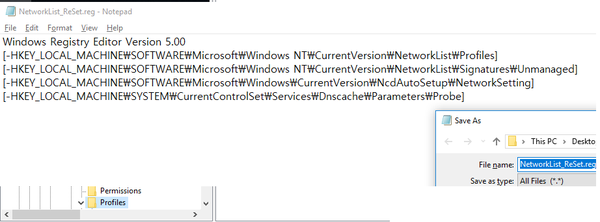
At explorer, runs this file or with right clicks, you can click 'Merge' too.
