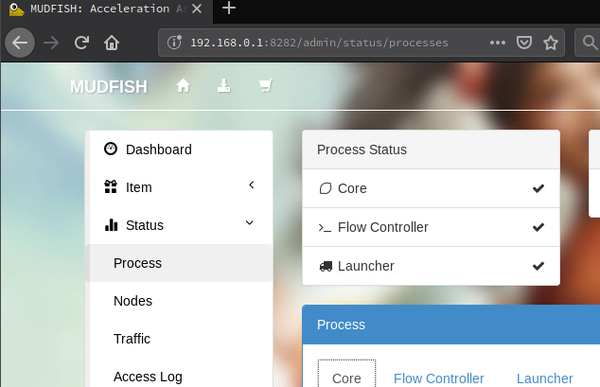How to check my ping
This wiki page describes how to check ping on Mudfish.
In game
Some games (e.g. League Of Legends) have an interface to see ping between game client and game server. If it's available, that is best way to know what's my ping result while mudfish is running.
With mudfish item
You can see your expected ping result at Mudfish Launcher if you're using the game with equipping the mudfish game item.
- At dashboard, click the game item you'd equipped.
- Clicks 'Setup' tab. At there you can see 'Nodes' option. Clicks the
magnifier icon to see the pop up window.
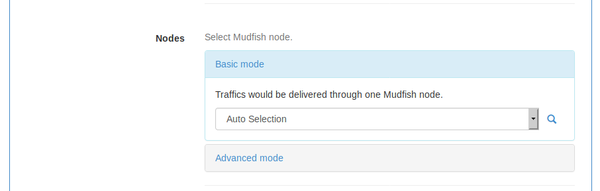
- At pop-up window, select the destination server. Then you can see RTT graph to show your expected ping result.
With command line
If you're familiar with comment line tool and you know a IPv4 address which is pingable using ICMP protocol then you can send 'ping' to the destination server and check your ping.
However please note that pingable IPv4 address should be one bypassed by Mudfish. You can see the routing paths set at 'Core logs' information located under 'Mudfish Launcher → Status → Process' menu.