Mudfish DNS Client
Mudfish DNS Client is a helper program to encrypt your DNS request. This could be used to bypass DNS poisoning.
Installation
Download and install DNS Client at https://mudfish.net/download link. If you'd like to launch DNS Client whenever Windows boots up, please check "Launch Mudfish DNS Client when booting" checkbox at last page of installer.
Configuration
Running the program
-
Runs DNS Client.
-
If it works properly, the program icon is shown at system try.
-
Okay. It's ready to use!
Setting local DNS server
This section requires only if your version of Mudfish DNS Client is 4.4.8 or below. If you're using Mudfish DNS Client 5.0.1 or above, you don't need to set local DNS server.
-
If you're using Mudfish DNS Client 4.4.8 or below, now you need to change DNS address of your OS. Move to "Control Panel" → "Network and Internet" → "Network and Sharing Center" → "Change adapter settings". Then open "Properties" menu of network interfaces.
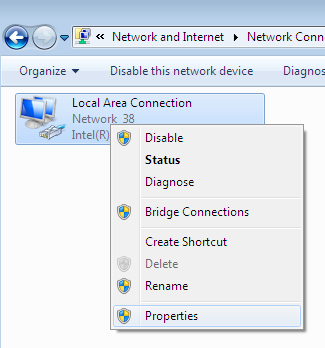
-
Open Internet Protocol Version 4 (TCP/IPv4)
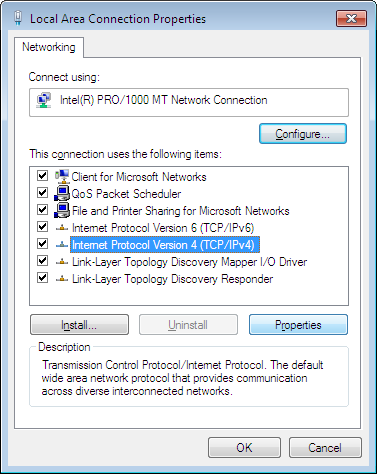
-
Change DNS address to 127.0.0.1
Release Notes
5.0.1 (2021-10-26)
-
Using WinDivert driver, users can use the program without directly changing DNS settings.
-
Added
-woption to use WinDivert driver. Default is On.
FAQ (Frequently Asked Questions)
I like the previous behaviour and don't like WinDivert-enabled version!
In this case, you need to change the properties of Mudfish DNS Client. You can try something like below.
-
Go to the "Mudfish DNS Client" menu through the Windows Start menu.
-
In the Mudfish DNS Client menu, you can see an icon called "Mudfish DNS Client". Right-click and go to the "Properties" menu.
-
If you look at the properties window, you need to edit the execution options in "Target (T)". usually by default
"C:\Program Files\Mudfish DNS Client\muddnsc.exe"Then you need to put the
-woption here. For example:"C:\Program Files\Mudfish DNS Client\muddnsc.exe" -w
DNS Client doesn't work. What should I do?
Here's the check list if Mudfish DNS Client doesn't work properly:
-
Please try to restart Mudfish DNS Client multiple times. For most of cases, this issue is caused by the network firewall (if you're in China mainland, it's caused by GWF).
So sometimes restarting Mudfish DNS Client could be helpful.
-
Please check
muddnsc_stdout.txtfile which found at the installation directory of Mudfish DNS Client.Normally it's
C:\Program Files (x86)\Mudfish DNS Client\directory unless you modify the path.You need to check there's WARNING or ERROR messages in it.