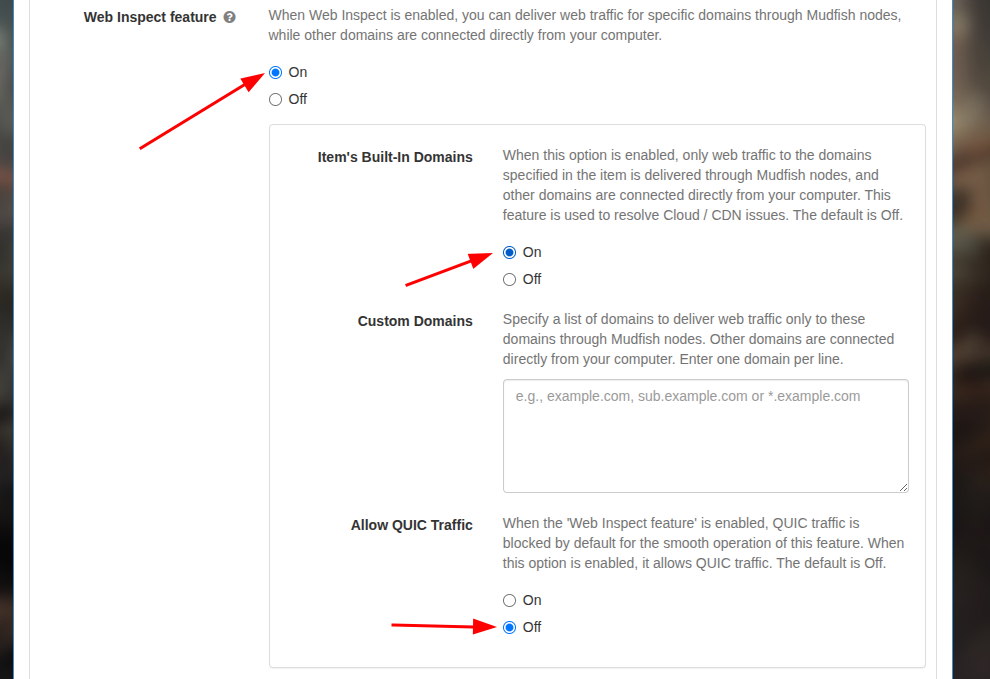How to solve CDN / CLOUD issues using the Web Inspect feature
The Web Inspect feature has been newly added to Mudfish v6.0.0. This article provides a brief introduction to this feature and explains how to use it to solve CDN / CLOUD issues.
Introduction to the Web Inspect feature
This feature does not work correctly on macOS due to technical issues with the operating system. It only works properly on Linux and Windows.
For certain Mudfish items (usually when game servers use Cloud services like Amazon AWS, Google Cloud, or Microsoft Azure), you may encounter the following CDN / CLOUD issues:
The Web Inspect feature was implemented to solve these issues. When this feature is enabled, the Mudfish program operates as follows:
-
When a user runs the Mudfish program and sends traffic through it, the program separates the HTTP / HTTPS traffic from the rest.
-
Before this web traffic is sent to the Mudfish node, the Mudfish program itself performs a Web Inspect on the traffic to determine whether it is related to the items the user has equipped.
-
If the web traffic is related to an item, it is processed by the Mudfish node as usual.
-
If the web traffic is not related to an item, it is not sent to the Mudfish node but is handled directly by the client.
Through this mechanism, traffic unrelated to the user's equipped items is not sent to the Mudfish node and is processed directly by the client, which can resolve CDN / CLOUD issues.
How to enable the Web Inspect feature
The Web Inspect feature can be enabled on the "Setup -> Traffic" screen of the Mudfish program. For detailed setup instructions, please refer to the Traffic document.
Assuming you are using an item with CDN / Cloud issues (for example, Mabinogi or other Nexon-related items), I recommend the following settings:
- On the Traffic tab, turn On the "Web Inspect feature" checkbox.
- Turn On the "Item's Built-In Domains" checkbox.
- Unless you have a specific reason, keep the "Custom Domains" field empty.
- Set "Allow QUIC traffic" to Off.
- Save the settings to apply them.