UI (User Interface)
"Sign In" screen
Front screen is the sign-in screen.
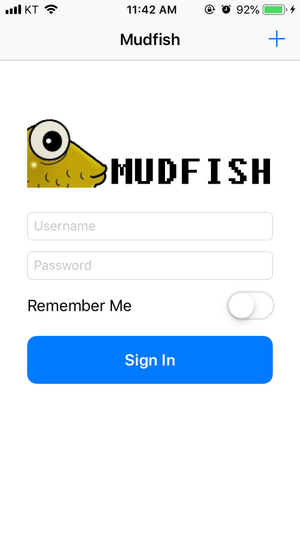
-
By clicking (Plus) icon, you can sign up.
-
By clicking (Plus) icon, you can enable the bypass feature of network firewall.
If you want to keep the sign-in alive, you can toggle "Remember Me" checkbox.
"Dashboard" screen
Very simple screen with the following options:
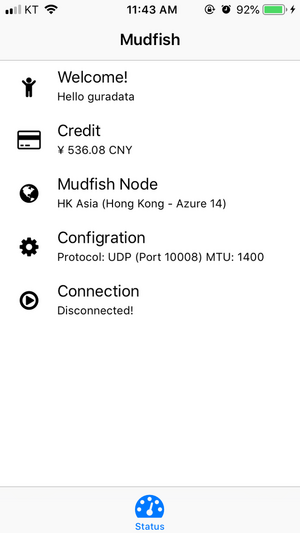
Welcome!
When you touch this tab, you can find the following menus:
-
Accouunt
It has the sub-menus as follows:
-
Dashboard
-
Data Plan
-
Login History
-
Delete account
-
-
Document
Visit https://docs.mudfish.net
-
Problem Report
This menu could be used to send the problem report.
-
Logout
Credit
Show the current mudfish credit balance. If you click it, it moves to the screen for InApp payments.
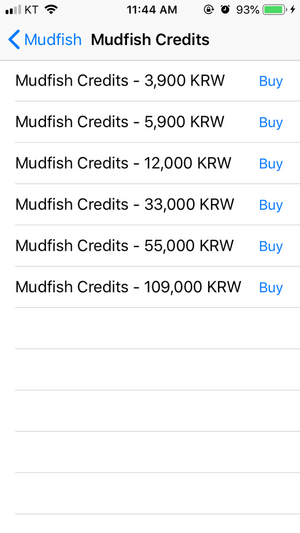
Mudfish Node
Show current mudfish node you picked. If you want to change, you can touch.
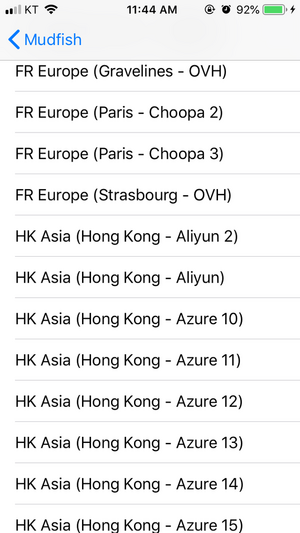
Node Mode
This menu selects how you want to connect to the mudfish node. The following modes are currently supported:
-
Basic Mode
This is the default mode selected and will use one mudfish node to reach the destination.
-
SimpleFEC mode
This mode is used to overcome packet loss between the user's cell phone and the mudfish node. It sends multiple duplicate packets to prevent packet loss in the middle.
However, the credit usage can be at least 2-3 times higher.
-
Advanced Mode
This mode can be used when you want to chain two mudfish nodes to reach a destination. You can choose which mudfish nodes you want to use, and you can see the recommended route through the menu in the top right corner.
This can be used when you want to avoid certain areas due to routing issues.
Configuration
You can change Connection Protocol and MTU.
-
Connection Protocol
Currently both TCP and UDP protocol are supported. As default, it's UDP (Port 10008)
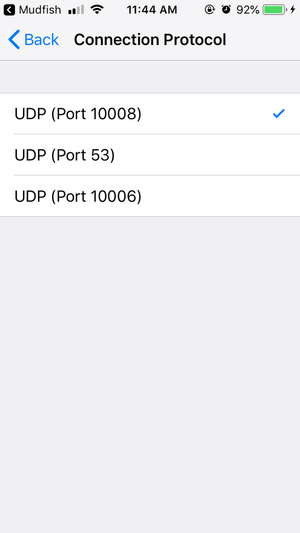
You can consider to change the connection protocol to another if you're under the network firewall and bypass its restriction. The current protocols and ports are supported:
- TCP (Port 443)
- TCP (Port 1723)
- TCP (Port 10006)
- TCP (Port 10008)
- UDP (Port 53)
- UDP (Port 500)
- UDP (Port 10006)
- UDP (Port 10008)
-
MTU
You can specify MTU size. As default, it's 1400 bytes.
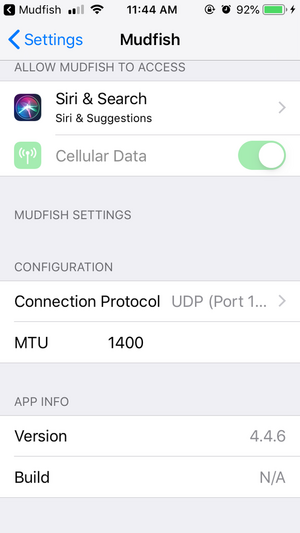
-
RTT check speed
This specifies the speed of RTT checking between user and mudfish nodes. If this value is larger than 1, it'll show the latency (ping) information at "Mudfish Node" menu. The each value means:
-
0
This means "turn off the RTT checking". This is the default value.
-
1
This is slowest speed of RTT checking. Under some environment, the aggressive RTT checking makes your home router got a hang. For that case you can use this value.
-
5
This is highest speed of RTT checking. 5 threads will check RTT information at the same time.
-
Connect
Points current connection status. If you click, you can do "Connect" or "Disconnect".
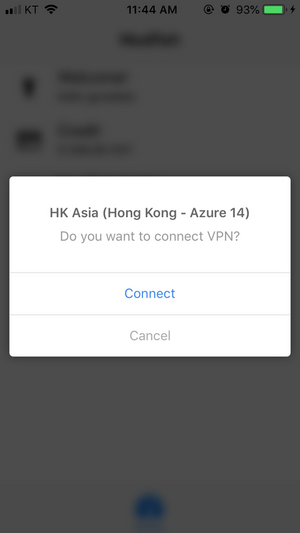
Traffic Usage
This tab shows how many traffics are received or transfered.