Recovering firmware
Sometimes, for some reason, the firmware may become corrupted or bricky, so you may need to restore the router itself from the beginning.
In this section, we'll go into more detail on how to do that.
Entering Recovery mode
In case of Mudfish Game Router, the recovery mode is built in by default. You can use this function to rewrite the firmware if it's in brick state.
-
Please turn off the power of the mudfish game router. And on the back, There's reset button which is very small.

-
Prepare a pin or clip that you used for the phone.
-
Now press and hold the corresponding reset button. You have to hold down.
-
In that state, plug the power of the mudfish game router. After turning on the power, you have to hold it for more than 10 seconds.
-
Then the front LED state will initially be in orange light, and at some moment the orange light will blinking.
-
Then you are in Recovery mode.
Connecting the router with computer
Now that the router is in recovery mode, you need to connect the router to the computer you are working on. Please note that you must connect the router and the working computer in a 1: 1 connection. We recommend that you do not use the same equipment as other switches / hubs in the middle.
-
Connect the LAN port (white port on the back) of the working computer and the mudfish router with a LAN cable.
-
After that, the network device IP of the working computer is set to 192.168.31.2, Netmask is set to 255.255.255.0, Gateway does not have to be set, or 192.168.31.1 can be set.
-
Open a Command Prompt window and check that the ping to that IP is working properly with the command "ping 192.168.31.1".
Firmware recovery
Now you need to replace the firmware with Xiaomi official firmware. Here's how.
-
Download 'official developer ROM' of Mi Wi-FI project. The available links are available in here(1) and here(2).
If you want to use Xiaomi official firmware for users other than the developer ROM, you can download it from here(3). ROM for lite version.
-
Connect to http://192.168.31.1 using a web browser. If all goes well, you will see a web page in Chinese, with a button below to upload files.
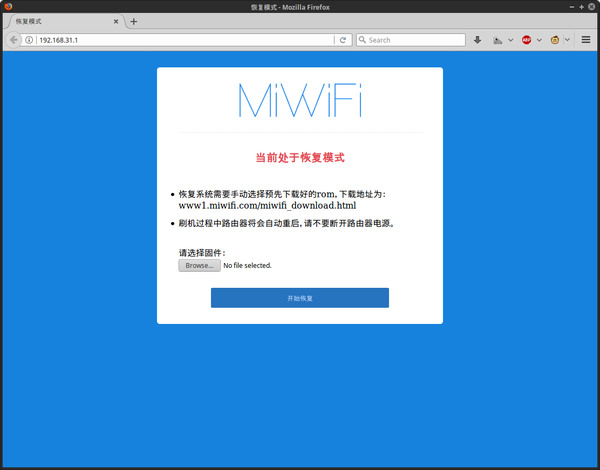
-
Select 'Official Developer ROM' from the system that was downloaded above and proceed with recovery.
-
Usually, it takes about 7 ~ 10 minutes to complete the recovery process. If this process is normal, the LED in front of the router will be changed to blue.
Now the router has been changed to official firmware of Xiaomi, and now there is a part to change Xiaomi firmware to Mudfish firmware. See Replacing the firmware section for more information. However, since the router is already installed as official developer ROM, you can skip that part.