Mudfish OVA Management Tool
While installing and using Mudfish OVA on a Virtual Machine (VirtualBox, VMWare), the most inconvenient part is changing and restoring the default gateway of the local machine.
This document explains how to use the mudrun_ova.exe (Mudfish OVA Management
Tool) file. With this tool, you can conveniently do the following:
- Basic test for Mudfish OVA's operation status.
- Change and restore the default gateway to the Mudfish OVA.
How to install
The Mudfish OVA Management Tool (hereinafter mudrun_ova.exe) currently
supports only the Windows environment and can be downloaded from the following
link:
At this link, you can download the mudrun_ova-<version>.zip file.
After downloading this file and decompressing it, you can find the
mudrun_ova.exe file. This file can be run from anywhere.
How to use
mudrun_ova.exe has a feature (changing the default gateway) that requires
administrator privileges on the system.
Therefore, you must run this file with administrator privileges. If you do not run it with administrator privileges, a "Warning" message will appear on the program's first screen.
Menu Configuration
When you run the mudrun_ova.exe file, you will see the following screen:
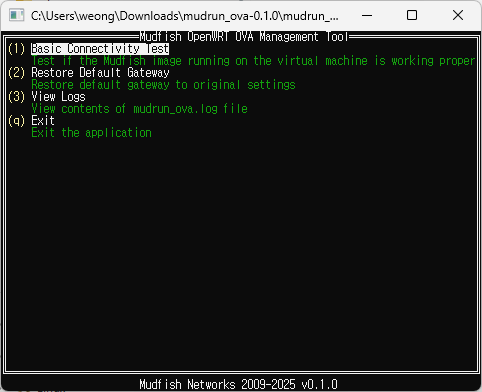
As you can see on the screen, it has a total of 4 menus.
-
Basic Connection Test
Performs a basic test to check if Mudfish OVA is working. The following tests are performed:
- Ping test to 192.168.56.2
- TCP connection test to 192.168.56.2 on TCP port 80
- HTTP connection test to 192.168.56.2 on TCP port 8282
-
Change Default Gateway to Mudfish OVA
Changes the system's default gateway to that of the Mudfish OVA. After the change, this menu will change to the "Restore" menu.
-
View Logs
You can view logs related to the operation of the
mudrun_ova.exeprogram. -
Exit
Exits the program.
Usage Example (Applying)
Usually, you can use the mudrun_ova.exe program as follows.
-
After importing the Mudfish OVA in VirtualBox, run the VM.
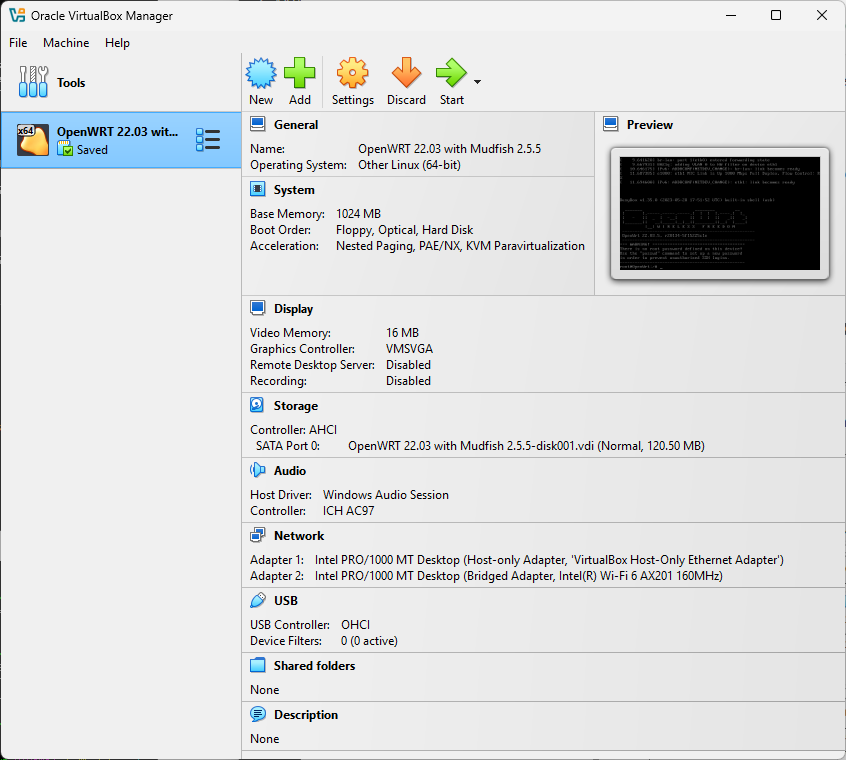
If it runs correctly, you will see the Mudfish OVA screen as follows.
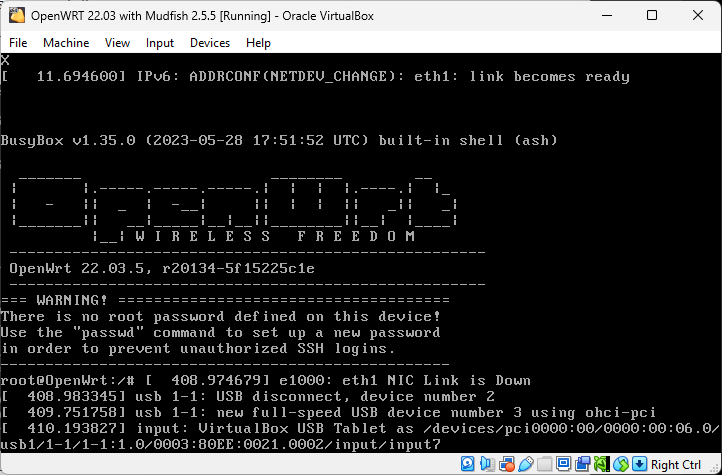
-
Now, run the
mudrun_ova.exeprogram with administrator privileges.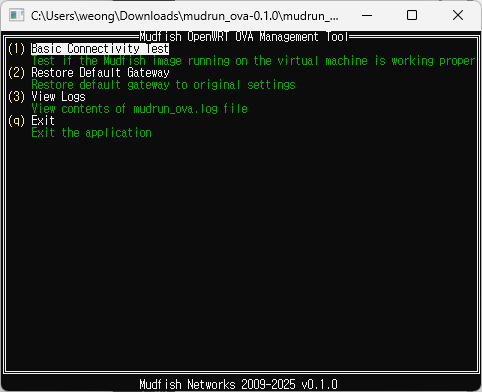
-
Select the "Basic Connection Test" menu to verify that the OVA is working correctly.
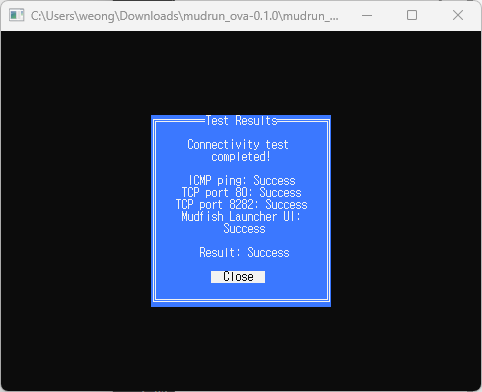
Confirm that the result is successful.
-
Select the "Change Default Gateway to Mudfish OVA" menu to change the default gateway to the Mudfish OVA.
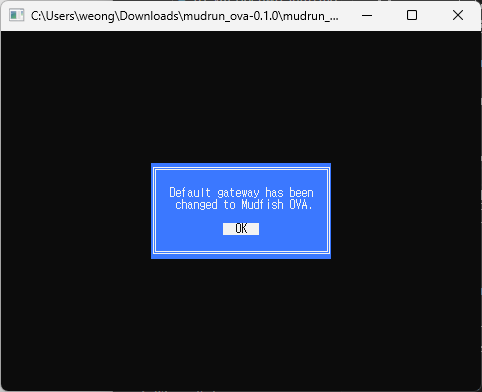
If the change is successful, a completion message will appear. If an error occurs during the process, checking the logs in the "View Logs" menu will help you solve the problem.
-
Now that everything(?) is set up correctly, please go to http://192.168.56.2:8282, log in to Mudfish, and configure it for use.
If you want to configure OpenWRT settings, you can connect to http://192.168.56.2.
Usage Example (Restoring)
When you have finished using the Mudfish OVA, you can restore your original settings.
-
To restore the original system default gateway, select the "Restore" menu.
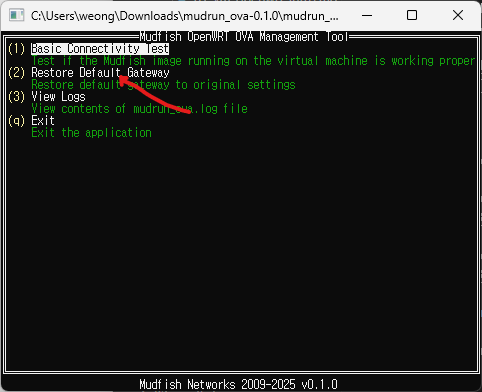
FAQ (Frequently Asked Questions)
Restoration does not work properly.
In this case, simply reboot your computer. It will automatically revert to the original settings.
The internet is down after configuration. How do I restore it?
In this case, simply reboot your computer. It will automatically revert to the original settings.
Can I continue to use the Mudfish OVA as the default gateway?
The Mudfish OVA is basically an OpenWRT-based router, so you can continue to use it even if you disconnect Mudfish. In this case, the Mudfish OVA will simply act as a router.