How to use
Mudfish consists of three programs that Mudfish Core (mudfish.exe), Mudfish Flow Controller (mudflow.exe) and Mudfish Launcher (mudrun.exe). Each program's roles are as follows:
-
Mudfish Core (mudfish.exe)
Core program to handle the routing table, RX/TX packets and the communication between Master server. Command line options are also available to launch it at Windows console.
-
Mudfish Flow Controller (mudflow.exe)
Flow controller to manage the routing table and RTT measurement.
-
Mudfish Launcher (mudrun.exe)
Web UI based on the reverse proxy.
Windows
Launch it!
Let's launch Mudfish Launcher.
- Opens "Mudfish Launcher" from "All Programs" → Mudfish". If you're a Windows Vista or any later version like 7/8/8.1 and 10 user it should run as administrator privileges by right-clicking on "Mudfish Launcher" icon, and selecting "Run as administrator".
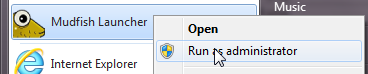
If it works with problems, your default browser will be opened and move to http://127.0.0.1:8282
Port number could be vary that one of random number (1024 - 65535) if port 8282 is in use.
Sign in
If Mudfish Launcher is working correctly, your default browser will be launched then automatically visit the Web UI as follows:
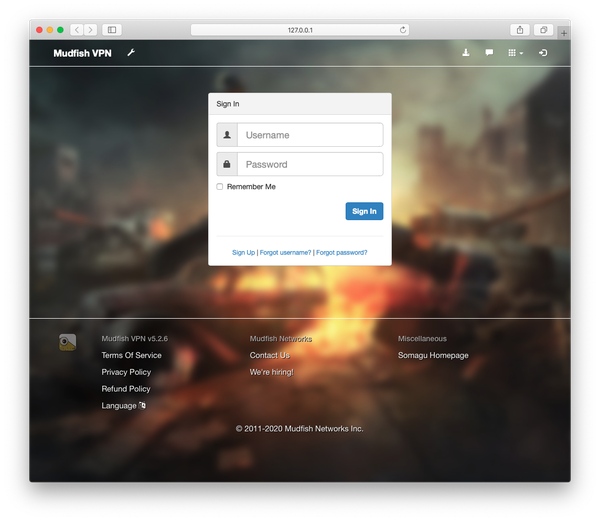
How to use Mudfish Launcher
The following screen will be shown when the sign-in process was good.
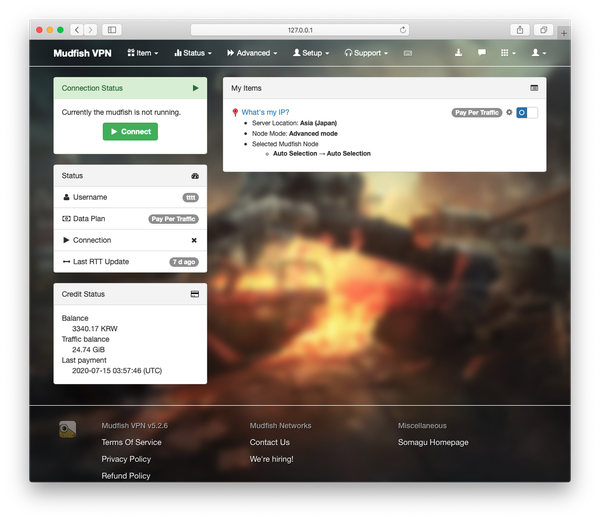
Now it's ready to use all Mudfish nodes.
Stop Mudfish
Clicks the exit menu of Mudfish's system tray icon if you want to terminate. If it's not existed properly, the following processes should be killed by Task Manager:
- mudfish.exe
- mudflow.exe
- mudrun.exe
- mudwfp_proxy.exe
Mac OS X
Launch it!
When you first run Mudfish program, it pops up two windows. The first is to install Mudfish VPN Configuration in your Networks. And the second is a system warning window to block the System Extension of Mudfish. To work properly, you should allow these.
Allow VPN Configuration for Mudfish.
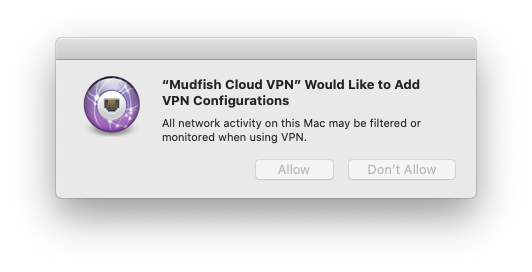
By clicking 'Allow' button, it will install VPN configuration for mudfish.
Install the System Extension module for Mudfish.
You can see the following warning window when you first install Mudfish on your box.
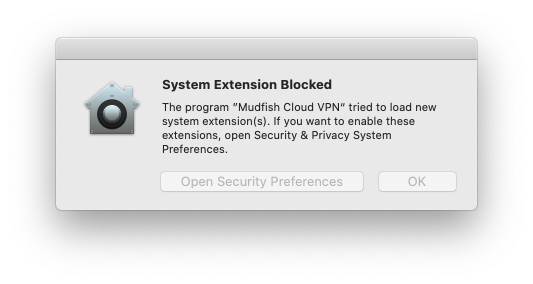
Then you should manually allow the System Extension moduel for Mudfish at the exceptional list which is available at the following locations:
-
macOS Sequoia or later:
-
Open 'System Settings → General' menu.
-
Click 'Login Items & Extensions' menu.
-
Under 'Extensions' sesion, click the information icon of 'Network Extensions'.
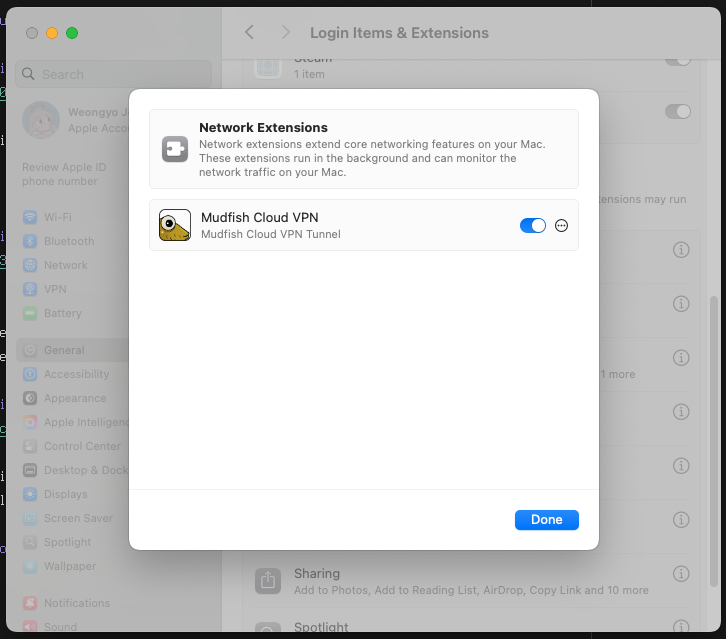
-
-
macOS Sonoma 14.0 or later:
- Open 'System Settings → Privary & Security' menu.
- Click "Allow" button at "Security" section.
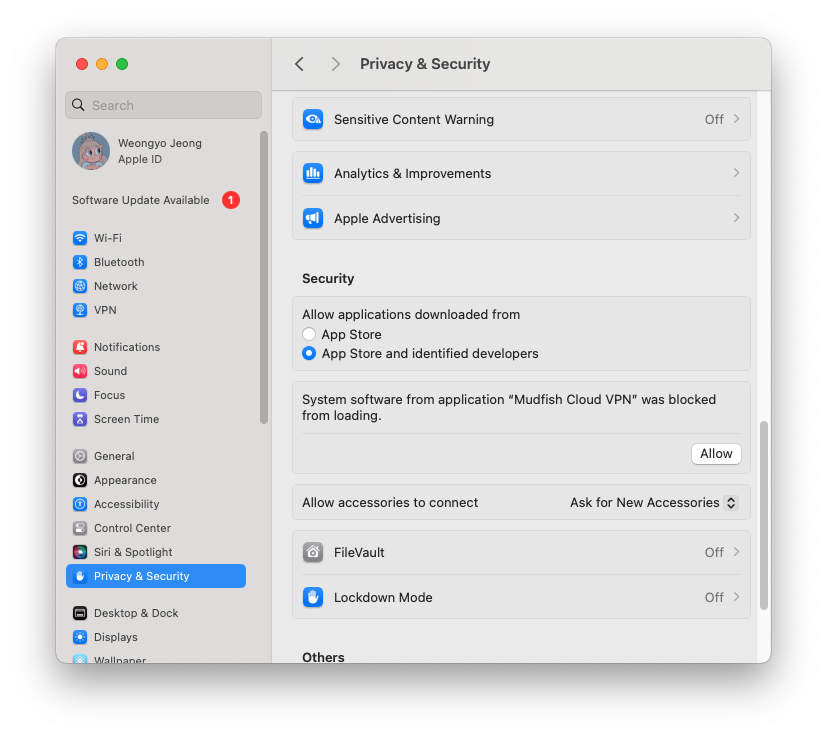
-
macOS old:
- 'System Preferences → Security & Privary' menu.
- Or 'System Settings > General > Login Items & Extensions > Network Extensions'
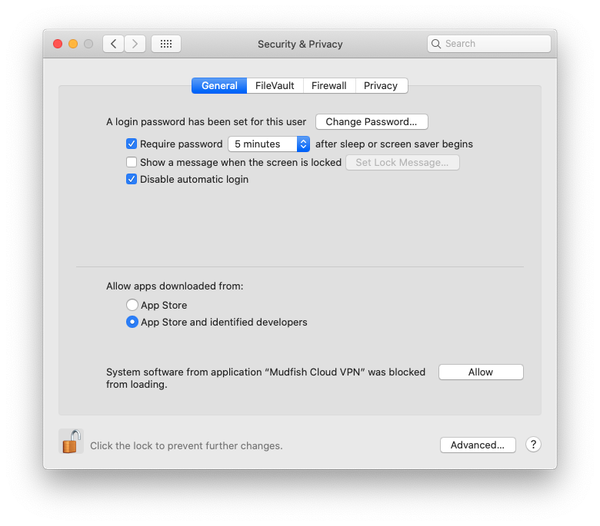
If you're using the previous version of macOS Big Sur, it could show "Placeholder Developer" for name due to a bug of macOS.
When it's launched, it'll ask your root's password.
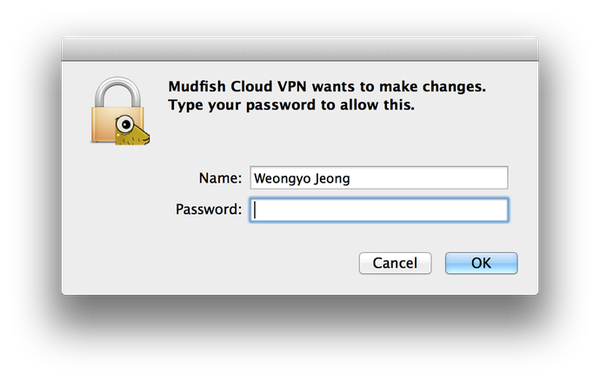
If it works successfully, the icon will be shown on the top-right as follow.
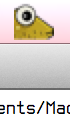
Please note that Mudfish requires root permission to launch because
-
It needs to use raw-socket interface for calculating RTT (Round Trip Time) with ICMP protocol.
-
It needs to modify the system routing table for redirecting the specific traffic though we're using Network Extension framework.
When it's launched, it opens a listening address at 127.0.0.1:8282 accessible with web browser using http://127.0.0.1:8282
Sign in
If Mudfish Launcher is working correctly, your default browser will be launched when you click 'Open Dashboard' menu on the Mudfish menulet icon as follows:
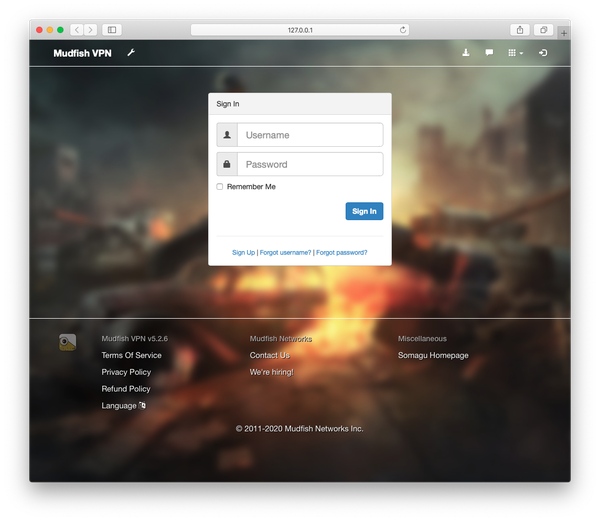
How to use Mudfish Launcher
The following screen will be shown when the sign-in process was good.
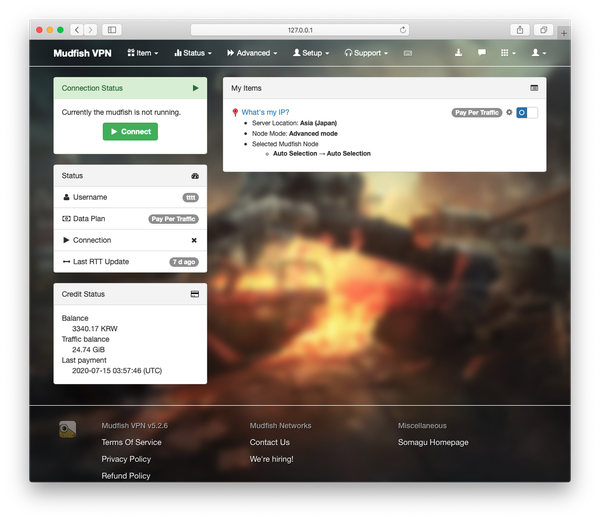
Now it's ready to use all Mudfish nodes
Stop Mudfish
At the Mudfish menulet icon, the exit menu is available to terminate. If you'd like to kill all Mudfish processes, the following is processes used by Mudfish application.
- mudfish
- mudflow
- mudrun
Linux
Launch it!
Let's launch Mudfish Launcher. The version could vary depending on your package.
$ sudo /opt/mudfish/$(VERSION)/bin/mudrun
Mudfish requires root permission to launch because
-
It needs to use raw-socket interface for calculating RTT (Round Trip Time) with ICMP protocol.
-
It needs to modify the system routing table for redirecting the specific traffic.
-
It needs to launch dhclient(8) for fetching IP address.
When it's launched, it opens a listening address at 127.0.0.1:8282 accessible with web browser using http://127.0.0.1:8282
If there's a problem to run mudrun binary due to the following error:
/opt/mudfish/$(VERSION)/bin/mudrun: error while loading shared libraries: libayatana-appindicator3.so.1: cannot open shared object file: No such file or directory.
This message is caused by the missing of libayatana-appindicator3.so.1
library.
-
On Ubuntu distribution, you can install it with the following command:
$ sudo apt-get install libayatana-appindicator3-1 -
On Fedora distribution, you can install it with the following command:
$ sudo dnf install libayatana-appindicator-gtk3 -
On Arch Linux distribution, you can install it with the following command:
$ sudo yay -S libayatana-appindicator
If you can't install the library, please try to run mudrun-headless binary
instead. This binary doesn't require UI (GTK) libraries. This binary is
available at /opt/mudfish/$(VERSION)/bin/mudrun-headless.
$ sudo /opt/mudfish/$(VERSION)/bin/mudrun-headless
Sign in
On Linux system you should manually open the browser and access to Mudfish UI which is normally available at http://127.0.0.1:8282
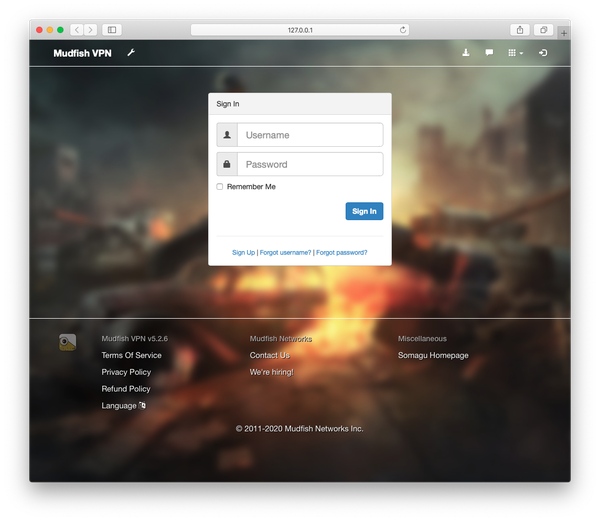
How to use Mudfish Launcher
The following screen will be shown when the sign-in process was good.
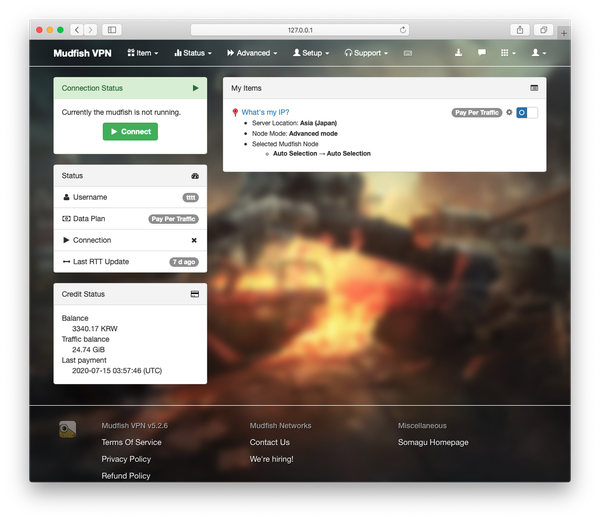
Now it's ready to use all Mudfish nodes.
Stop Mudfish
Terminates mudrun process with Ctrl-C if you're running as foreground process or kill(1) it.