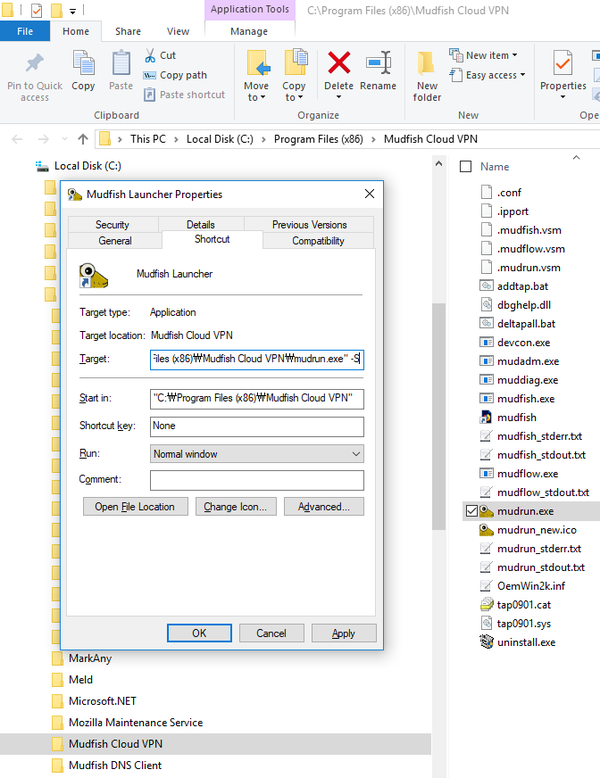Program (Windows)
How to run mudfish automatically when Windows boots up?
At current mudfish implementation, there's no a official way to automatically boot up when window is started. However as a workaround, you can use Task Scheduler. Please try to use the following hints if you try to create a task:
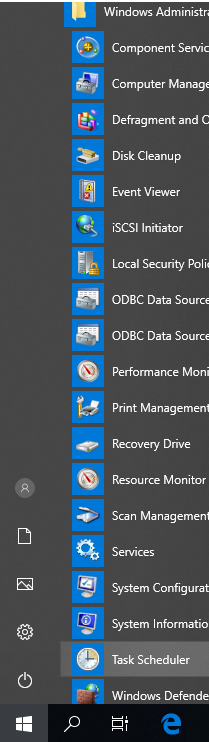
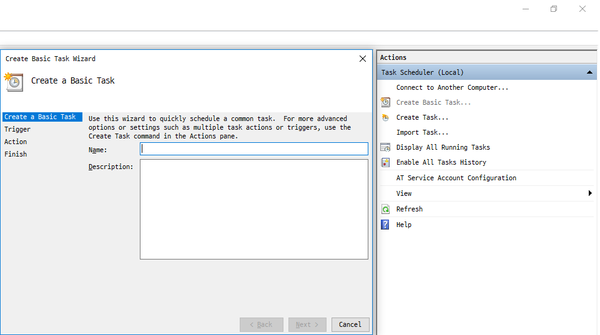
- On the "Triggers" tab, you should pick "At startup".
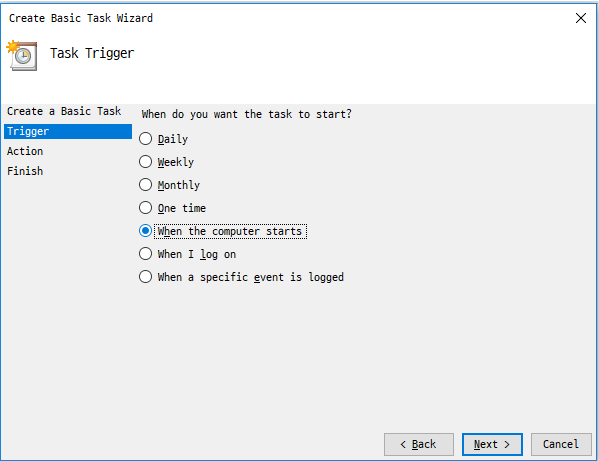
- On the "Actions" tab, you should pick "Start a program".
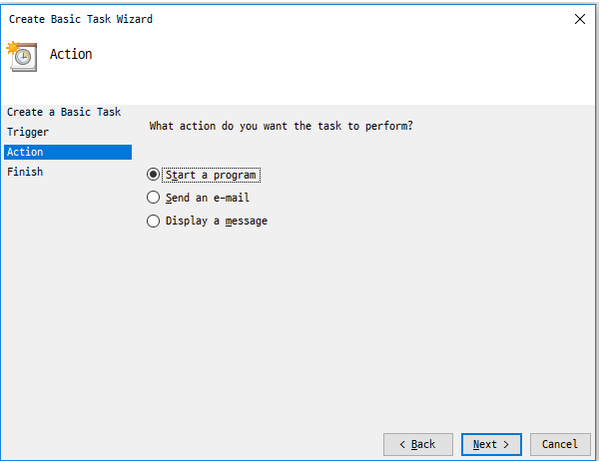
- At 'Program/script', you should specify a path of Mudfish Launcher,
normally it's
C:\Program Files (x86)\Mudfish Cloud VPN\mudrun.exe.
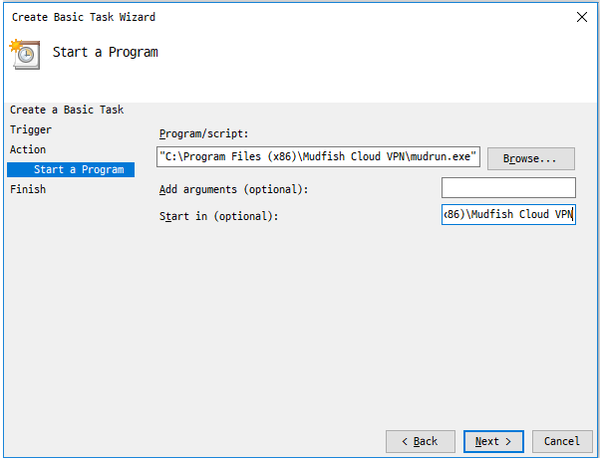
-
At 'Add arguments', you can add
-B -u <your_id> -p <your_password>options to enable the auto login:-
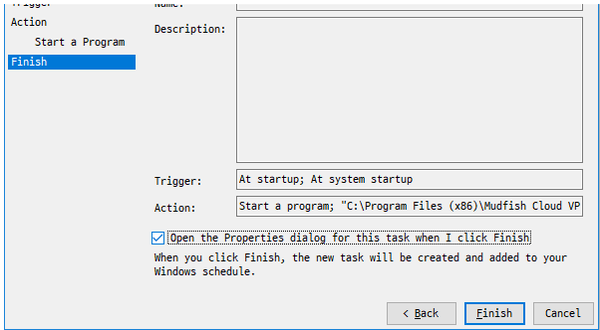
-
-Boption means no opening the default browser. -
-u <your_id>option points your mudfish ID. -
-p <your_password>option options your mudfish password.
-
-
At "Start in" part, you can specify
C:\Program Files (x86)\Mudfish Cloud VPNpath. -
On the "General" tab, please make sure to mark "Run win highest privileges" because Mudfish Launcher requires the administrator privileges.
Checklist
Task Scheduler doesn't run Mudfish properly, you can check the following things:
Check
mudrun.exeprocess (Mudfish Launcher) is running after logging in. You can check it from Task Manager.The default listening port of Mudfish Launcher is 127.0.0.1:8282. Please check thst TCP port 8282 is listening on your machine.
Please make sure that the current working directory ("Start in") for Task Scheduler entry is set properly to the installation directory of Mudfish. Normally it's
C:\Program Files (x86)\Mudfish Cloud VPN.If you can access http://127.0.0.1:8282 but no dashboard available, it's related with the current working directory.
Browser shows "HTTP 500 Internal Server Error" at Mudfish Launcher?
Are you under the network firewall? For mudfish it uses HTTPS connection to show UI interface for configuration. However sometimes if your network is under SSL inspection, this issue could happen.
For this case, you can try to use -S option
for Mudfish Launcher letting it to use HTTP rather than HTTPS connection.
To set it,
-
Moves "Mudfish Cloud VPN" menu from Start button.
-
Opens the property window of "Mudfish Launcher" icon.
-
Modify the command which found at "Target(T)" box that as default, the following value is set::
"C:\Program Files\Mudfish Cloud VPN\mudrun.exe"
-
Changes the command with
-Soption. For example, looks like below::"C:\Program Files\Mudfish Cloud VPN\mudrun.exe" -S