Internet Connection Sharing with Mudfish
At this section, it describes how to set up Mudfish for PS3, PS4, Wii and Xbox. This is based on Windows 10.
Preparation
Requirements
- 'Host Computer' having at least 2 NICs (Network Interface Card) or a NIC having more 2 ethernet ports.
- Your game machine.
Set up 'Host Computer'
-
With one NIC (Network Interface Card) you should connect the internet cable. And for other NIC you should connect with your game machine.
-
Install mudfish at 'Host Computer'.
Setup
-
Turn off 'Internet Connection Sharing'
-
At 'Host Computer', moves to 'Control Panel → Network and Internet → Network and Sharing Center → Change adapter settings' menu.
-
Finds the network adapter which connects with the internet cable. Please make sure that the lan cable is connected with your ISP.
-
At that network adapter, clicks the right mouse button and opens 'Properties' window.
-
At 'Sharing' tab, please make sure that "Allow other network users to connect through this computer's Internet Connection" is turned off.
Clicks "OK" button after changing it.
-
Now it's a turn for "TAP-Win32 Adapter V9" network adapter which is installed by Mudfish.
Please follow step 3 and step 4 to turn off 'Internet Connection Sharing' for this adapter too.
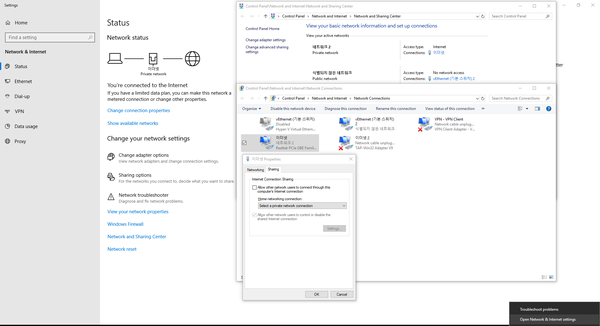
-
-
Runs Mudfish
-
At 'Host Computer', sets Full VPN mode and runs Mudfish.
Full VPN mode is required at Windows environment.
-
Please make sure that the auto configuration is completed properly.
-
-
Turn on 'Internet Connection Sharing'
-
At 'Host Computer', moves to 'Control Panel → Network and Internet → Network and Sharing Center → Change adapter settings' menu.
-
At 'TAP-Win32 Adapter V9' network adapter, clicks the right mouse button and opens 'Properties' window.
-
At 'Sharing' tab, please make sure that "Allow other network users to connect through this computer's Internet Connection" is turned on.
- If your system has multiple network adapters, you can see the selection menu for "Home networking connection":
For this menu, you should specify a network name (adapter) which is connected with your game machine.
Clicks "OK" button after changing it.
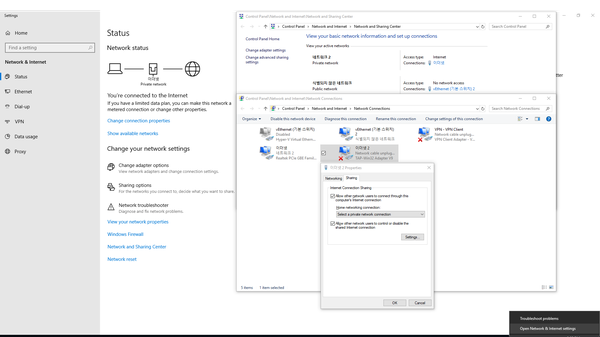
-
-
Okay. It's done. Please check your game machine is working fine with Mudfish.